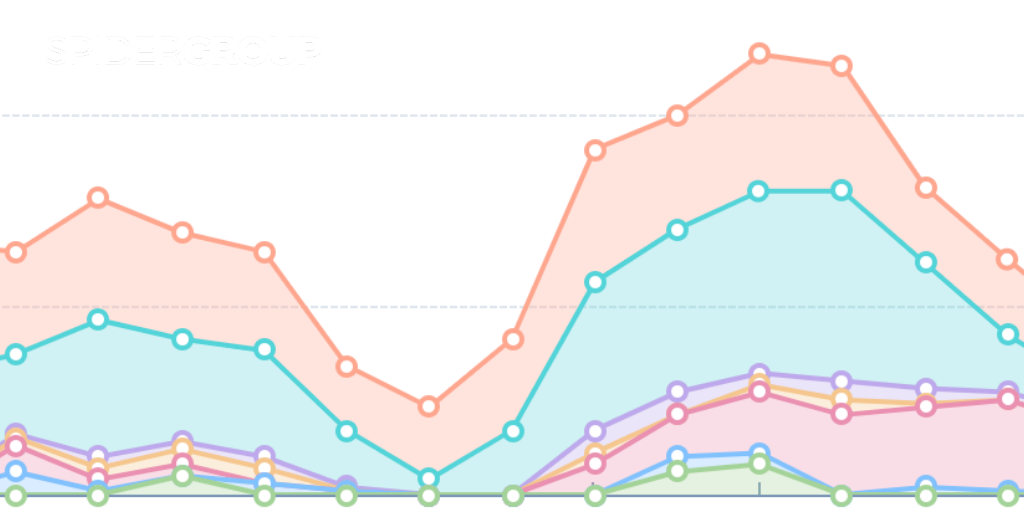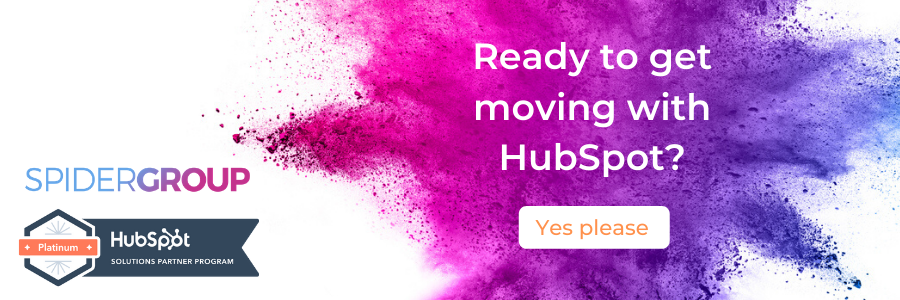A one-size fits all communication plan isn’t going to be effective for many businesses, if any. And that’s why you need a CRM – it’s a tool that not only gives you all the information you need about your customers, it also supports your marketing efforts. The way you nurture leads should vary depending on their level of engagement. If your audience feels like another number in your funnel, your chance of turning them into a customer is slim.
Content delivered to your audience should be relevant and helpful to them.. A personalised relationship with your prospects is key to converting them in the long run. Personalised emails, CTAs, targeted content— the list goes on as to how personalisation can improve your customer relationships.
Yes, automation should be the norm to eliminate repetitive tasks if you’re handling a large volume of leads (we’re big fans of automation). But that shouldn’t mean you should have a generic marketing plan across them. And that’s where where a customisable CRM can help your business and improve your marketing.
With HubSpot CRM, you can add information to your individual leads, segment them for easier, personalised outreach, or edit the information your internal team sees for efficient management. By customising HubSpot for your business, automating your marketing also means connecting on a personal level.
Custom Properties
Knowing everything about your leads, prospects, or customers is the key to successful marketing. Thus, your contact records in HubSpot should be your go-to tool.
Contact information, such as contact name, company name, phone numbers, email addresses and the like fit into basic, standard properties. But every business is unique in identifying key metrics for marketing to customers – different types of information that you want to capture and use. Basic information won’t be able to cater to those needs. But HubSpot allows you to create custom properties in their contact records.
Creating a custom property in HubSpot means you’ll be able to gather additional information for your contact database, tailored to your business’ needs.
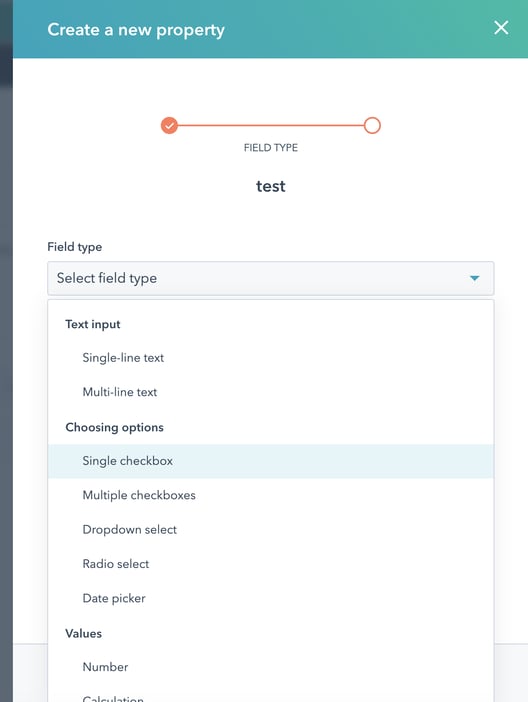
What custom properties should you create? It depends on what your business is looking for. There are a number of field types when creating a custom property, each with a different effect and purpose.
Type fields
The default is the single-line text field type, which can hold any information input. When you’ve added this custom property, you can then filter all contacts having that same property.
Another commonly used field-type is the number property. Here, you’re only able to add in numeric values . The advantage is that you can filter your records using “greater,” “less than,” or “between” the numerical values.
Together with custom properties you can use to filter your lead’s contact information, you can also create the same for your internal operations. You can create a custom property using the user field type. This way, you’ll be able to assign people from your business to work with the lead.
Scenario
If you own a cleaning company, for example, you might cater to big office buildings and single family homes. A custom property using the single line field labeled ‘Customer Type’ can be created. You can then input information for the former as ‘Business Owner’ and the latter as ‘Private Owner’. This way, it will be easier to identify which type of customer you’re talking or marketing to when you pull up their contact records.
Alternatively, a dropdown select field gives you a list of options to choose from, so you can keep a consistent list of customer types. If you offer multiple services, a multi-select checkbox would let you highlight all of the services that customer is interested in.
You may want to filter leads with a certain number of office buildings, which is done with the custom number property field. You can then filter the leads to only show customers who have less than 10 or more than 10 systems.
Lastly, you can assign certain teammates to the lead. For example, you might have an Account Manager who routinely checks up on your customers, maybe for possible maintenance. With the user field type, you’ll be able to choose from the active users in your account on who will handle that specific customer.
Other field types include dropdowns, checkboxes, and date, which use may vary depending on how you approach your marketing. A contract renewal date would be an especially helpful one to include if you have ongoing maintenance contracts – you can then use automation to send a message to the contact owner, or account manager, or sales team a set time prior to the contract renewal, to make sure everyone’s on top of it.
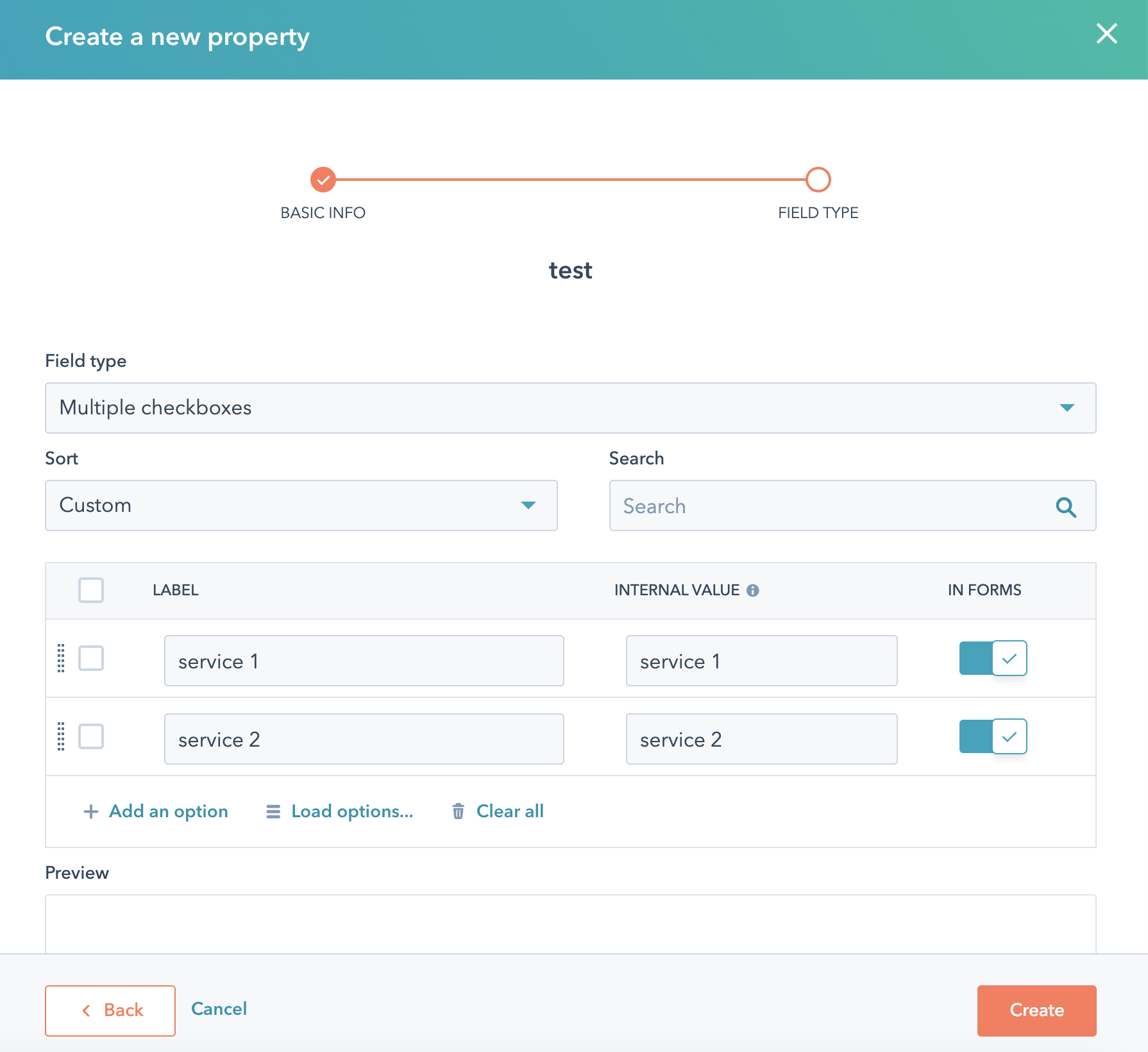
Creating lists to segment your audience
Once you’ve gathered enough information from your leads, you can customise their use based on your business’ needs. Simultaneously using your HubSpot contacts tool and lists tool enables you to keep better track of your customers.
Creating a list based on your contact information’s property values and subsequent segmentation creates a marketing plan based on their own actions and activity. This way, content delivered to your audience can be tailored based on their own persona and the ways they have interacted with your business.
Lists
There are two types of lists you can create and customise in HubSpot: static lists and smart lists.
Static lists will only include contacts you manually add into them – they’re great for a snapshot but they won’t change based on user activity and can become out of date quickly if you’re adding new people to your CRM through sales and marketing.
Smart lists automatically added or removed upon meeting enrollment criteria. This is perfect for when you plan on creating workflows based on a group’s lifecycle stage. Creating a list based on your contacts’ traits allows you to easily market more specifically to them.
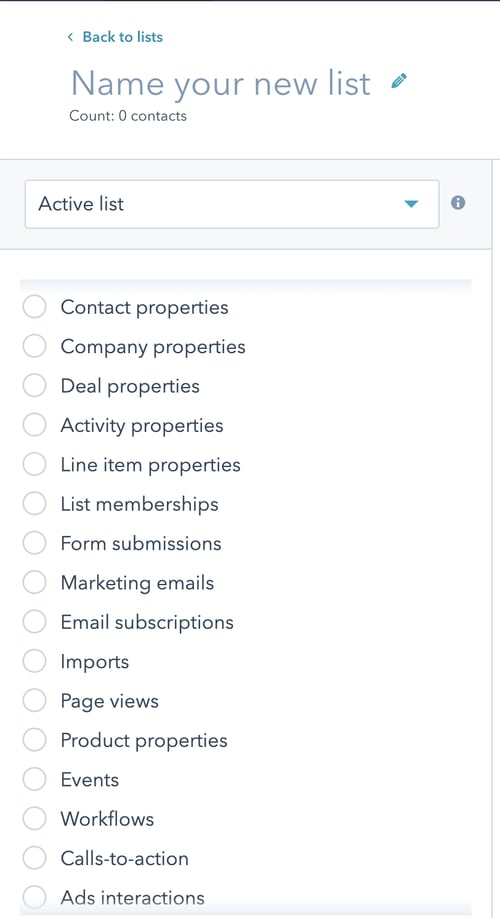
HubSpot’s lists tool practically provides you with limitless opportunities to divide your customers into fragments, each depending on one or more criteria you can set up. There are hundreds of pieces of information based on your contacts and you can use that data to create a list. And once you’ve made your custom properties, you can create smart lists based on those, too.
Here are a few smart list ideas you may want to start with:
- Contact Property: Based on lifecycle stage, location, age group, etc. So you’d have a list of all your leads, or all your existing customers, or customers based in your city. You could also have a list of customers whose contracts are expiring next month.
- Company Property: Based on the industry, annual revenue, number of employees, etc. In this case, you’d have a list of companies who’re customers, or companies with over 100 members of staff, or companies with a turnover in your target range
- Page view: Based on pages contact has viewed – perhaps a list of all people in your database who have looked at your pricing page in the last month
- CTA: Based on call-to-actions that contact has interacted with -
- Email: Based on whether contact clicked on links in emails, opened certain emails, or received email – this is a good one to see how engaged your prospects are. You might have a marketing list with 500 names, but a list of people who have clicked on your emails will definitely be shorter
- Form Submission: Based on whether contact submitted any form on your website – a good way to keep track of, for example, who has signed up for a webinar
- List Membership: Based on whether contact is member of an existing list. – It seems a bit meta, but if you have 3 webinars, and they each have their own list, you could create a master list of all webinar signups by enrolling users based on whether they’re on the webinar lists
Segmenting your contacts
Once you’ve categorised your contacts through lists, you can now craft messages and content that will best resonate with them through segmenting. Segmentation in your workflow works by targeting a specific set of your contacts. This allows delivery of the right content to them based on a number of factors such as their actions, activity, or property value.
Segmenting your contacts is crucial as it helps determine which audience are receptive to certain content. Your database is composed of an audience with different customer personas, each one requiring a different marketing approach. A workflow for one set may not be as effective with the others. By segmenting them, you can address your audience based on their individual behavioural data, which is much more effective than broadcasting the same content to everyone.
Types of segmentation
You can customise your audience outreach either through explicit or implicit segmentation.
Explicit segmentation allows your audience to go at their own pace by responding to their needs by delivering content they specifically requested. This may be done through smart CTAs on your website or options in emails as to which content they’d like to receive.
Implicit segmentation, on the other hand, works by basing the content you deliver on their passive activities, such as page views. After you’ve studied their behaviour, you can enroll them into a workflow and provide relevant content based on their topic of interest.
List Segmentation for Email
It can’t be stressed enough that your marketing needs email. But sending out emails isn’t enough—they should be emails segmented and tailored for your audience.
Whichever type of business you have, your customers won’t all be the same. There would be different customer personas and a broad message across them won’t speak to their specific needs and problems.
Let’s take the previous example of being a cleaning company catering to two different types of audiences: one is a business owner and the other is a homeowner. These customers both need your services, but have different problems and needs, which means they should be marketed to differently.
An email titled 10 Tips for cleaning up after your pets would be more effective to the homeowner as opposed to the business contact. That specific email, sent to a select list of your audience, would perform much better than if it were sent as a blanket message across all your contacts.
Another factor to consider in segmenting your emails is that your database if filled with contacts at various stages of their customer journey. This means leads that are at the top of your funnel would only like to see general articles or blogs—they shouldn’t be pushed too hard yet. On the other hand, those who are ready to make a decision are likely to more receptive to content offering a solution to their problem.
Lastly, segmenting your email improves your overall reputation with your audience. If you’re able to deliver content based on their activity and their needs at the time, they’ll naturally become more engaged. Once they’ve realised that your content appeals to them, they’re more likely to open the next email you send.
Choose the information you see
Once you’ve organised your database and have laid out a plan to send out targeted communications, customising the way your business sees all of these should be next.
With HubSpot, all of your contacts’ information is displayed and stored as records. These records are what you and your team see when you look at a contact. The left-hand column shows important details about your contact, such as name, company, and email address. In the middle, you can see their activity and your timeline. And on the right, it displays deals associated with your contact.
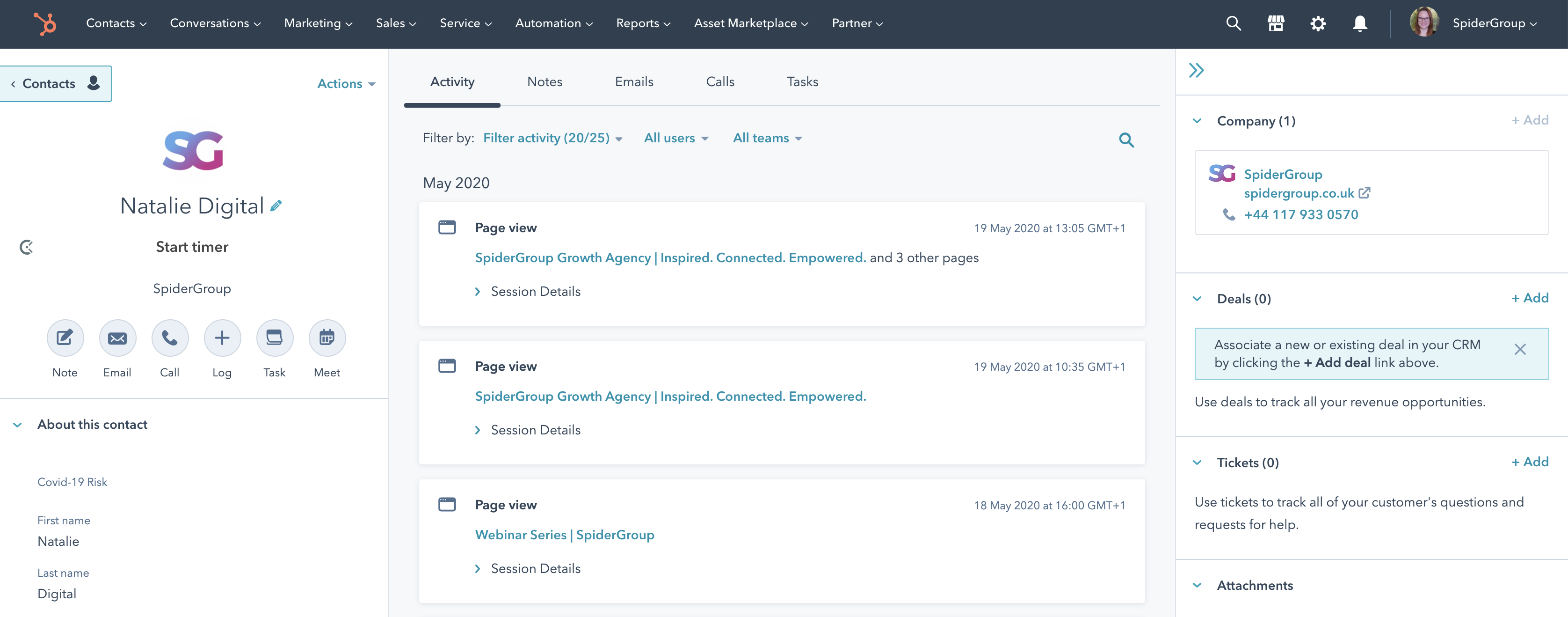
Filtering activity
It can be overwhelming for your team to see a bunch of activities that they may not have participated in, especially when sales and marketing collaborate. When a lead is assigned to someone your team, they’ll interact and engage with them in different stages of their journey. Thus, their activity feed may be confusing for everyone on the team.
Using the activity properties filter, you can filter based on the interactions the contact has had with your company. These filter criteria include conversations, tasks, meetings, one-to-one emails, phone calls, and notes that have been logged in their records. You can also choose to see lifecycle changes, or form submissions.
Each person can customise their own filters, so your sales and marketing teams can choose to see what’s relevant to them and their work. But it’s always possible to add more filters back in, to make sure they can see everything when getting in touch with a contact.
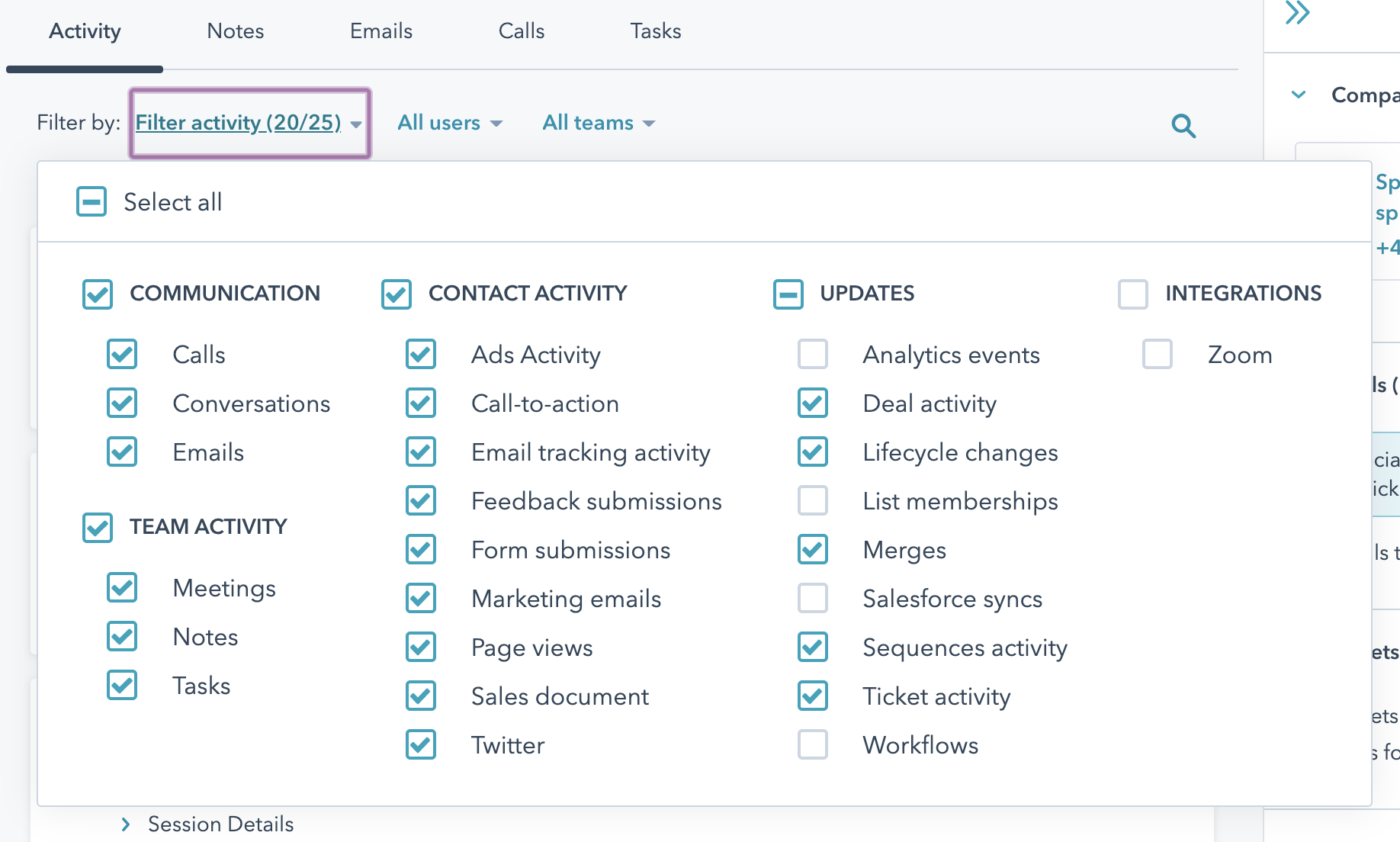
Customising record sidebars
Aside from your contact’s individual information, you can also customise the way these records are displayed for your team. This way, your team sees all of the information they need to operate efficiently and smoothly.
Although the default left sidebar contains all the basic information about your contact, there might be a custom property not included that’s crucial for your business. When you set up your CRM, you should consider all the custom properties you have created, and decide which ones should be always visible in the sidebar..
Again, individuals can customise their own views, but it’s generally better with this one to create a view for everyone, so that all the important information is visible without having people need to go and edit what they see.
Team view and conditional cards
If you have a HubSpot Enterprise account and want to be more categorical in your internal operations, you can also create a Team View.
With this, you can show a certain set of properties only to a specific team in your business. This allows them to handle it more exclusively and not be distracted with other information that’s irrelevant to them.
And if you want to be even more specific, you can also create conditional cards that’s based on your contact’s property values. With this, information that would be displayed will be based on triggers by your contacts.
As a business owner, it can be confusing to juggle between managing your database and marketing efforts. HubSpot keeps everything aligned to what you’re doing by giving you the freedom to customise your CRM based on what you need, how you need it.